Using OBS Studio with V4L2 for Google Meet
Posted: | More posts about xubuntu
Many people are now working remote ("WFH"). How to make the best out of video calls with Google Hangouts Meet? This blog post describes how to use OBS Studio with a virtual camera device (video loopback) on Linux to add effects and scenes for Google Meet video calls.
DISCLAIMER: I use Xubuntu 19.10 and have not tested the instructions on any other Linux installation.
Setting up OBS Studio
OBS Studio is free and open source software for video recording and live streaming. Let's install its package on Ubuntu:
Start OBS Studio and configure your scenes. The default scene should obviously include your camera image. You can include arbitrary image effects. Here some added background image, video mask, and color effect:
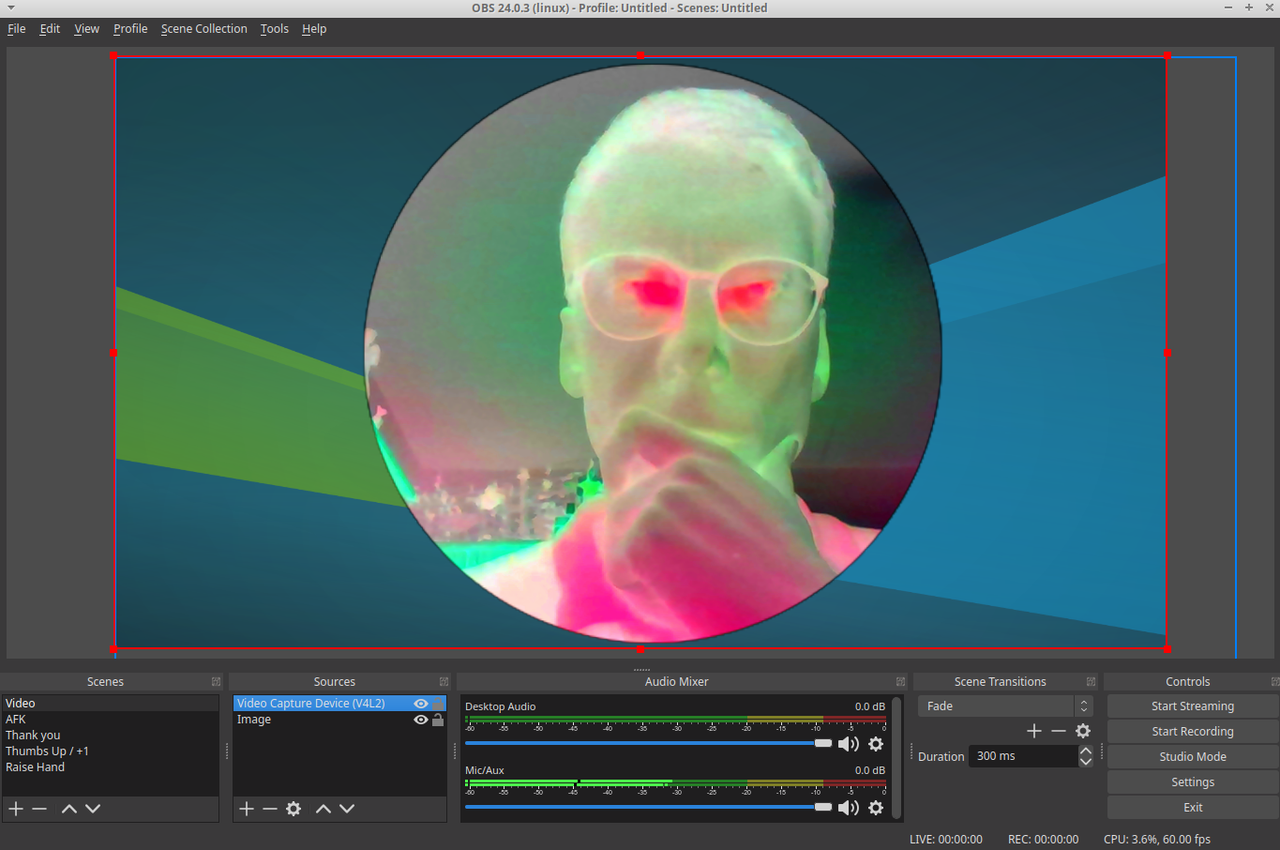
I prepared multiple scenes to signal different messages to my colleagues without unmuting myself, e.g. "Thumbs up / +1", "AFK", or "Thank You!":
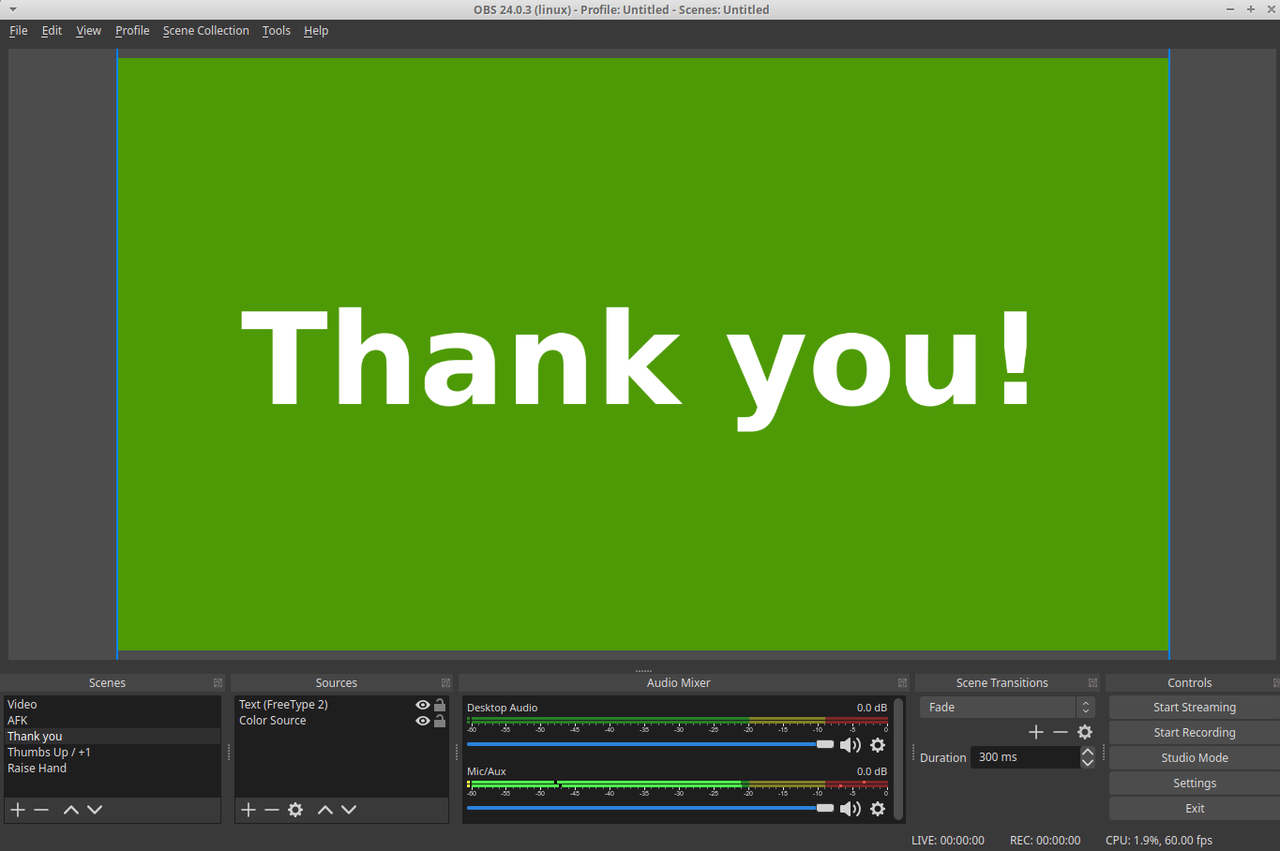
Configuring the Virtual Camera Device
Google Meet (in Firefox) can use a "virtual camera" Linux video device. You need to configure a Video4Linux (V4L) loopback device which OBS Studio can write to.
Install the V4L2 loopback driver:
We need to set up the virtual camera device. I use /dev/video10 to not collide with any existing devices:
After experimenting with ffmpeg and high latencies, I swiched to this OBS plugin to directly write to the v4l2 video device. It needs some compilation, so let's compile and install the plugin:
sudo apt install qtbase5-dev git clone --recursive https://github.com/obsproject/obs-studio.git git clone https://github.com/CatxFish/obs-v4l2sink.git cd obs-v4l2sink mkdir build && cd build cmake -DLIBOBS_INCLUDE_DIR="../../obs-studio/libobs" -DCMAKE_INSTALL_PREFIX=/usr .. make -j4 sudo make install
Now start OBS Studio and configure the V4L2 video output to /dev/video10 via the new menu item "Tools"->"V4L2 Video Output":
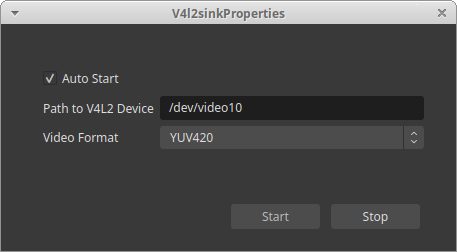
Using Google Meet with the Virtual Camera
Start a Google Meet via https://meet.google.com/ and go to settings:
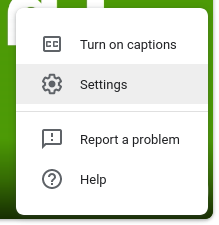
Configure the video camera to use the video loopback device "OBS Cam":
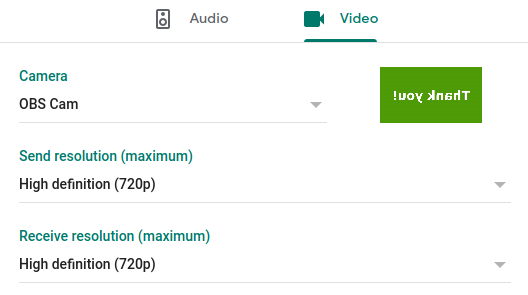
Join the video call and enjoy your OBS-generated video image:
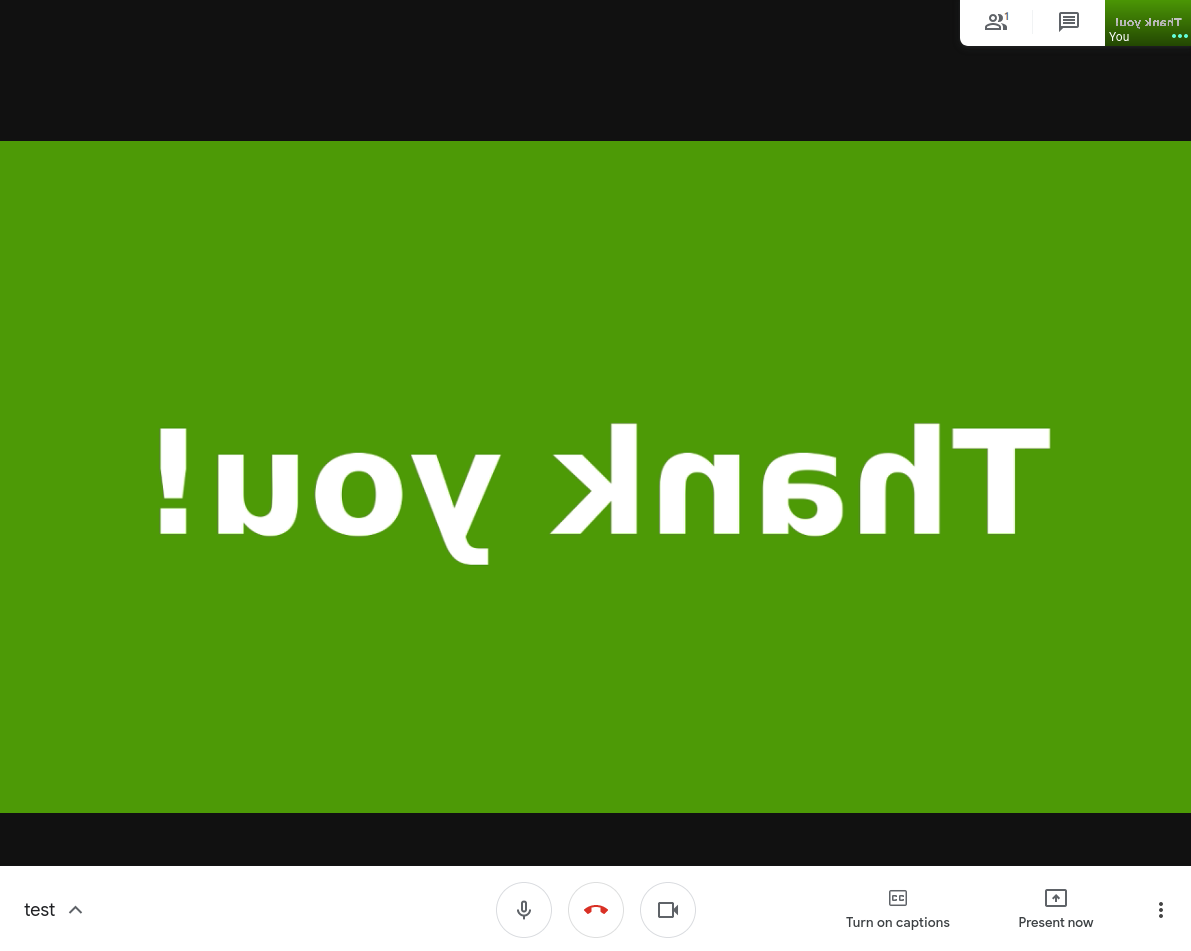
NOTE: Google Meet will show your video stream horizontally flipped, but only for you! Others will see the "Thank You!" text correctly.
UPDATE 2020-03-24
Somebody told me that it also works on Ubuntu 18.04 LTS ("bionic"), but needs the installation of libobs-dev (apt install libobs-dev)
and the OBS plugin needs to be copied to the right place:
I did not test this myself, but I hope it helps LTS users :-)